Creates a bounce effect based on the velocity of value changes with animation options
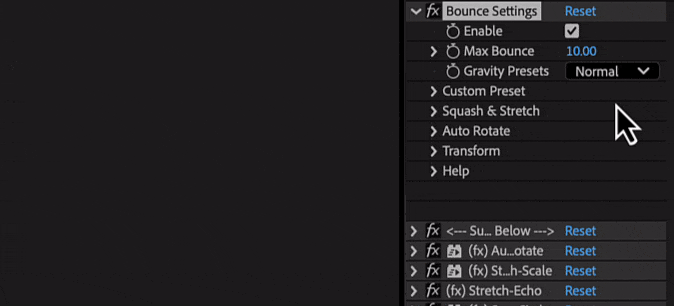
Options
- Enable: this option turns on or off the bounce effect
- Max Bounce: sets the maximum height of the bounce
- Gravity Presets: these are pre-configured settings for how strong the gravity effect is. Options range from 'Lighter' to 'Heavier'. 'Custom' allows you to set your own
- Custom Preset
- Elasticity: controls how bouncy the effect is
- Gravity: sets the gravity value
- Squash & Stretch
- On/Off: this option can be turned on or off. It allows the object to squash and stretch during the bounce, giving a more dynamic effect
- Squash Type: determines the shape of the squash effect. 'Circle' is best for round objects, and 'Square' is best for square objects. 'Square' option doesn’t work with shape objects
- Squash Value: sets the degree of the squash effect
- Stretch Type: determines how the stretch effect is implemented. 'Scale' resizes the layer, while 'Echo' uses the echo effects in After Effects
- Stretch Value: sets the degree of the stretch effect
- Auto Rotate
- On/Off: this option can be turned on or off
- Reverse: reverses the rotation direction
- Keep Rolling: allows the object to keep rolling after the bounce
- Rotate Power: determines the speed of rotation
- Offset: adjusts the rotation point
- Transform: allows you adjust additional X and Y positions and offsets
How to use
Note
It works best with short distances of 5 to 7 frames between keys
Note
For accurate calculations use linear keyframes for Y position

