Crops the active comp or selected comps
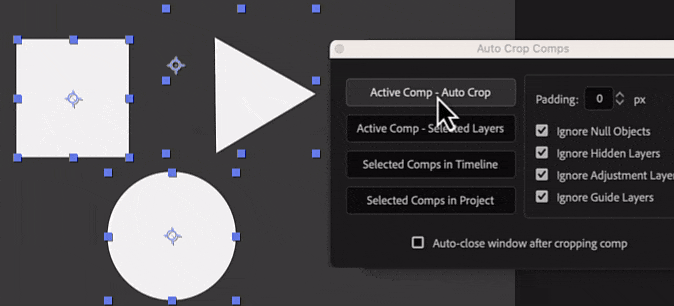
Key Combinations
Options
- Padding: this allows you to specify the amount of padding to add around the cropped composition. You can use this to create a margin around the content, if needed
- Ignore Items: by selecting this option, you can choose which types of layers should be ignored during the cropping process. This includes nulls, hidden layers, and adjustment layers
Buttons
- Active Comp - Auto Crop: this button crops the active composition based on the layers it contains
- Active Comp - Selected Layers: use this button to crop the active composition based on the selected layers
- Selected Comps in Timeline: this button crops the selected composition in the timeline
- Selected Comps in Project: if you choose this option, each selected composition in the project panel will be cropped based on the layers it contains
How to use

